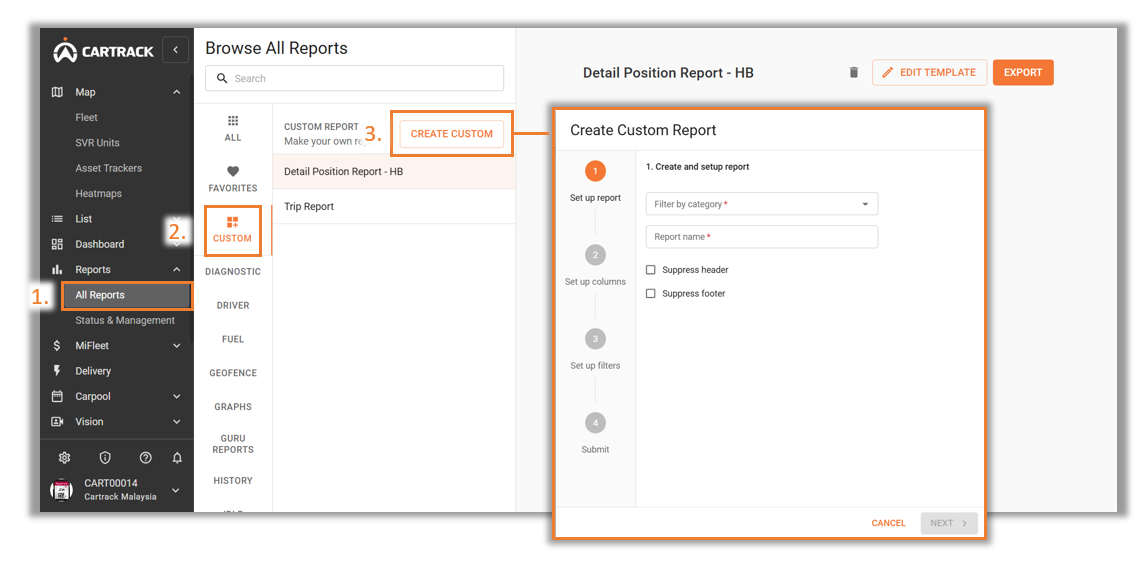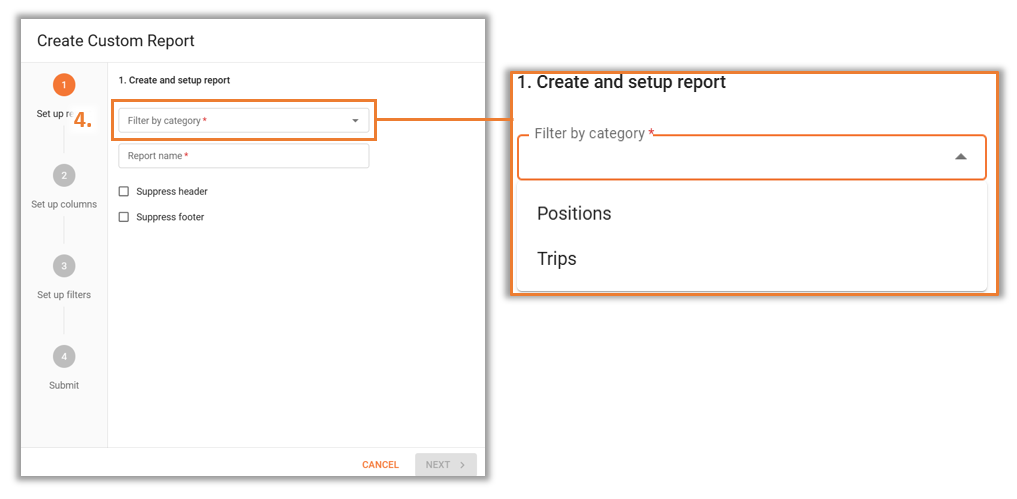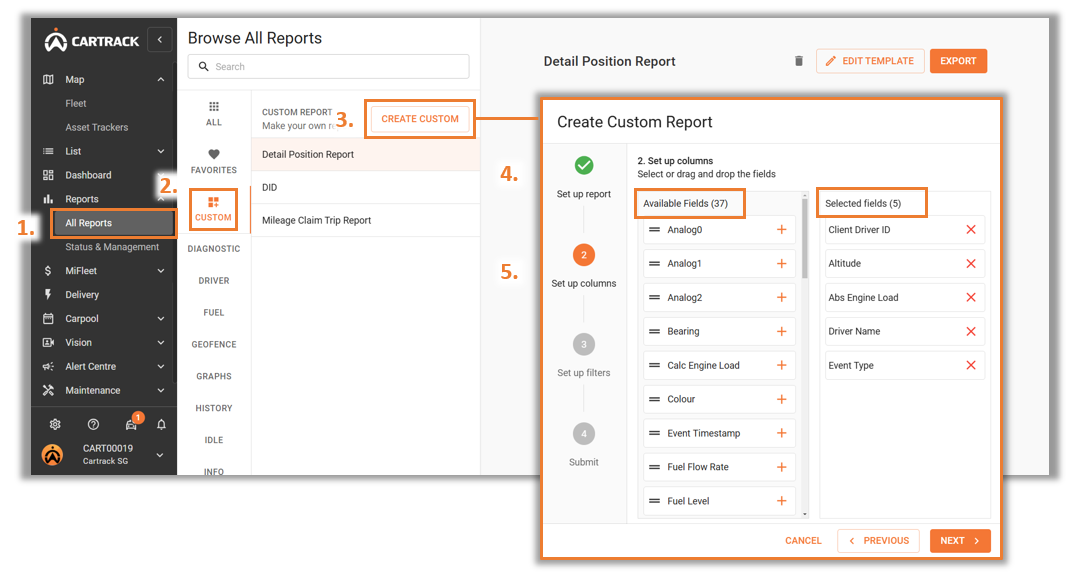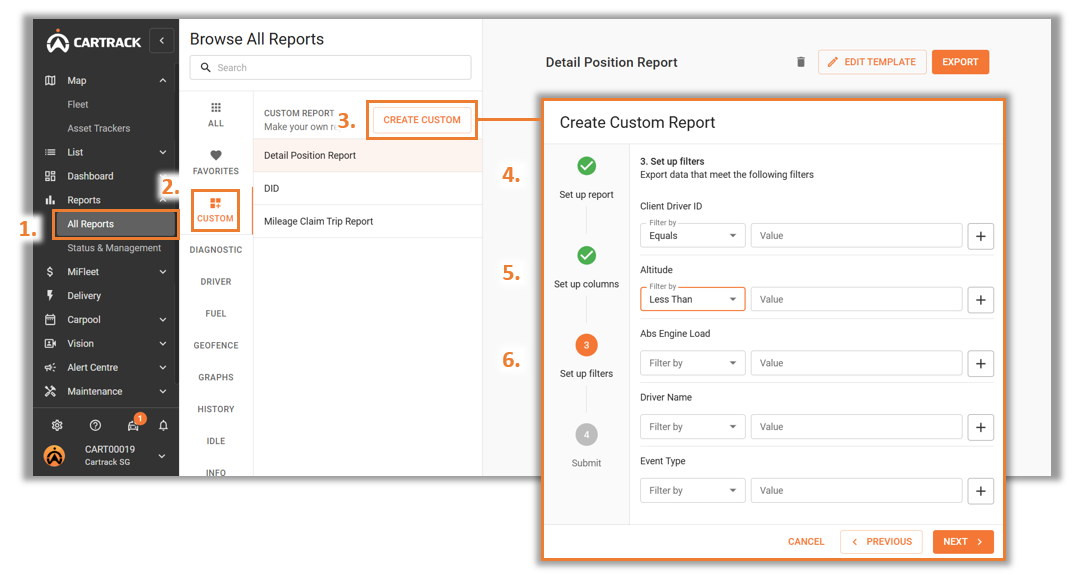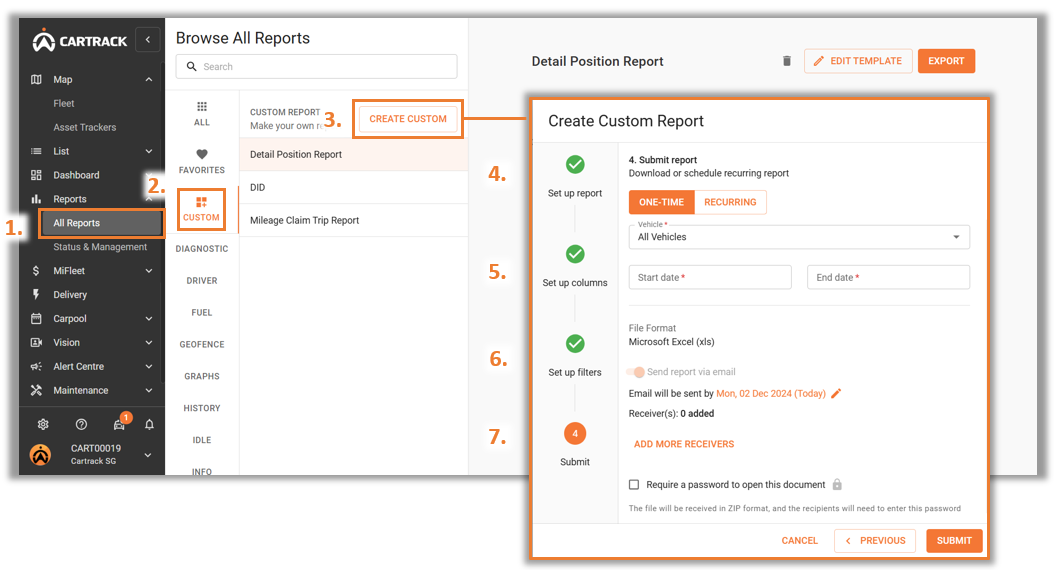This is a report where you can build based on your requirements and is only available on your account. This is what makes it different from the standard available report.
1. Click on the “Reports” tab.
2. Click on the “Custom” tab.
3. At the top of the page there’s a “Create Custom” tab, click on it to create a custom report.
4. “Filter by category” determines the data on your custom report. You can chose between “Positions” or “Trips”.
○ Positions: Your data will mainly reflect details concerning the information of the vehicle such as vehicle position, latitude and longitude, fuel use and levels, oil pressure, and water temperature.
○ Trips: Your data will mainly outline details of the trips the vehicle has taken; this includes stopping points, idling time, and geofence events. It also includes details of the driver and passenger as they relate to the trip.
5. “Set up columns” is where you can choose which of the available data fields to include in your report by dragging them individually from the “Available Fields” column to the “Selected Fields” column.
6. “Set up filters” allows you to further filter the data that you wish to see on the custom report.
7. “Submit” is where you can choose how to receive your report, this process is the same as the steps you follow when exporting a report.
Note:
Any unique reports that you have created will be saved under the “Custom” tab.