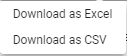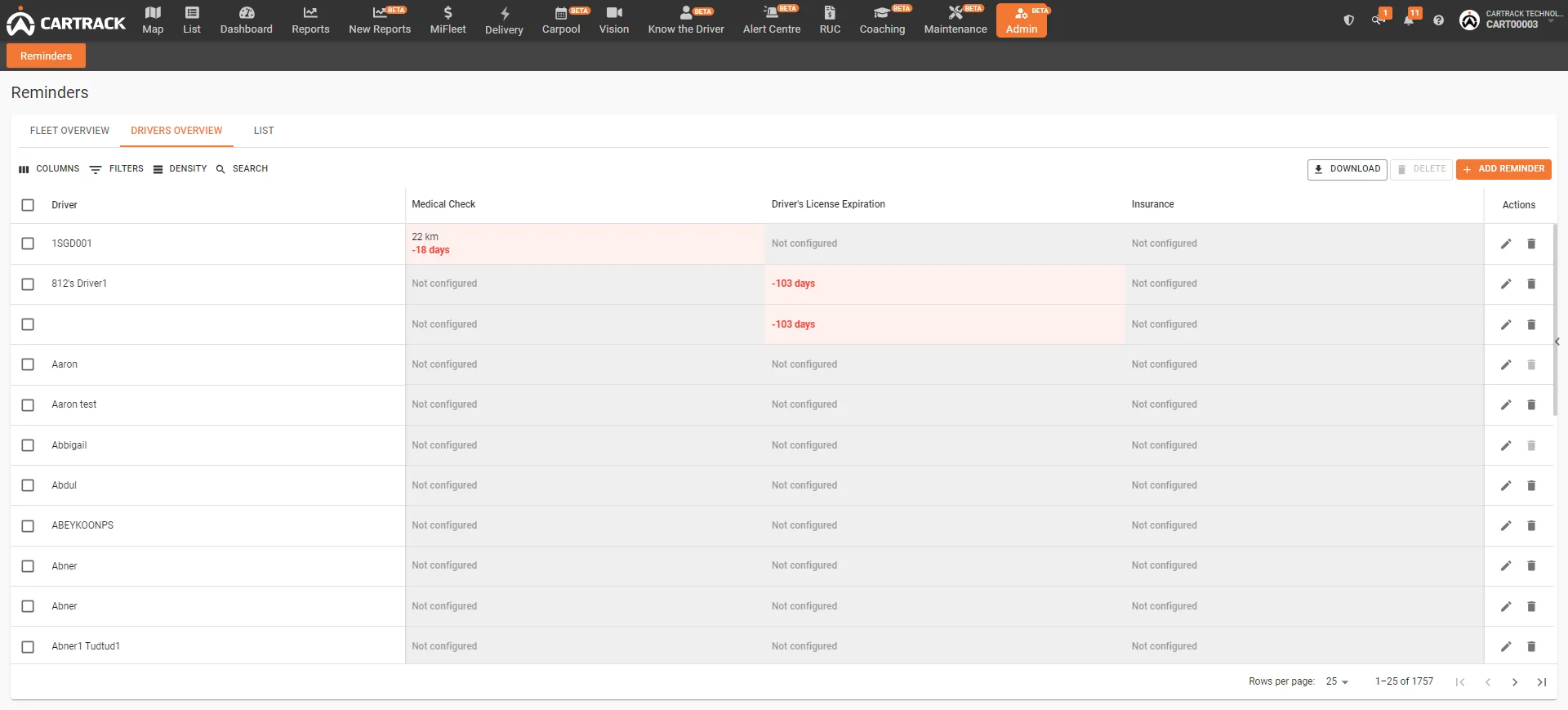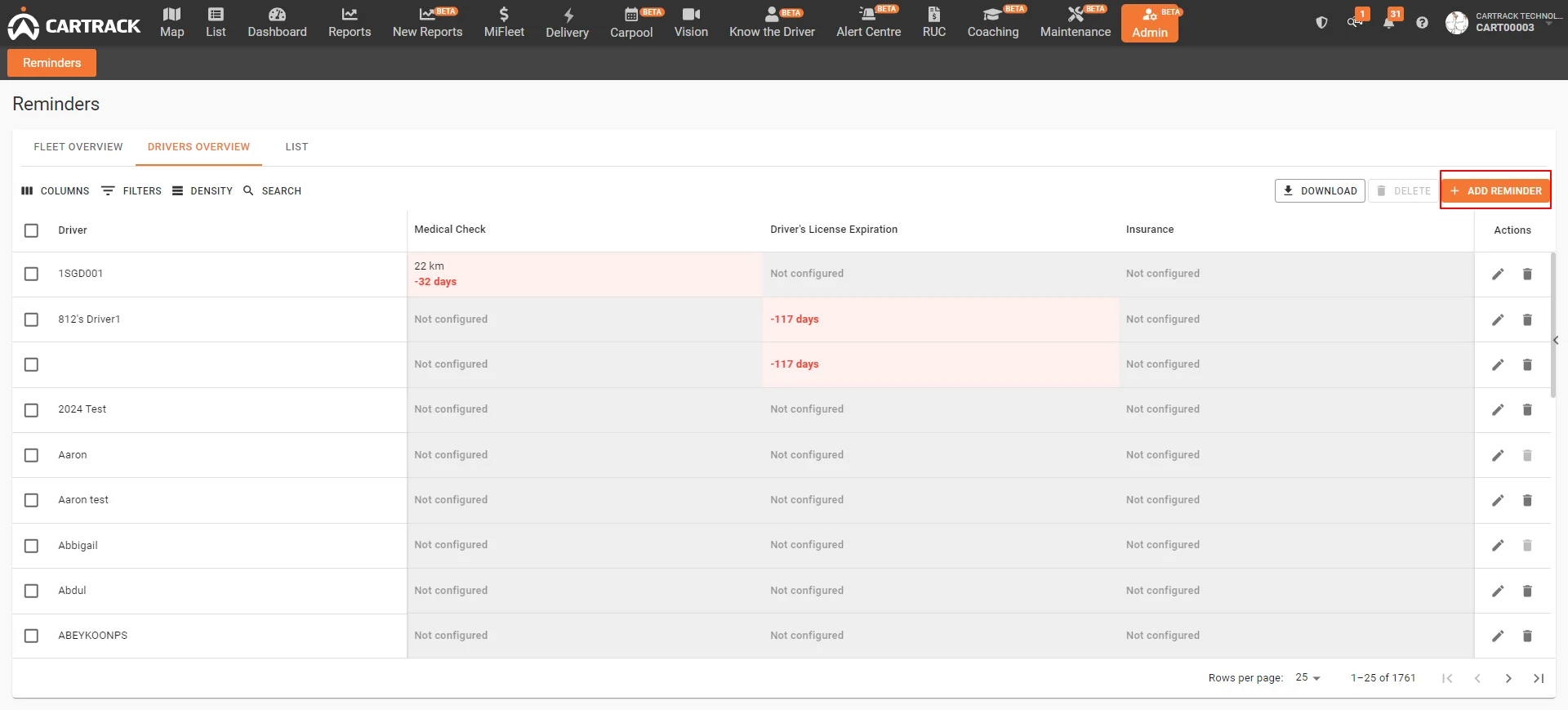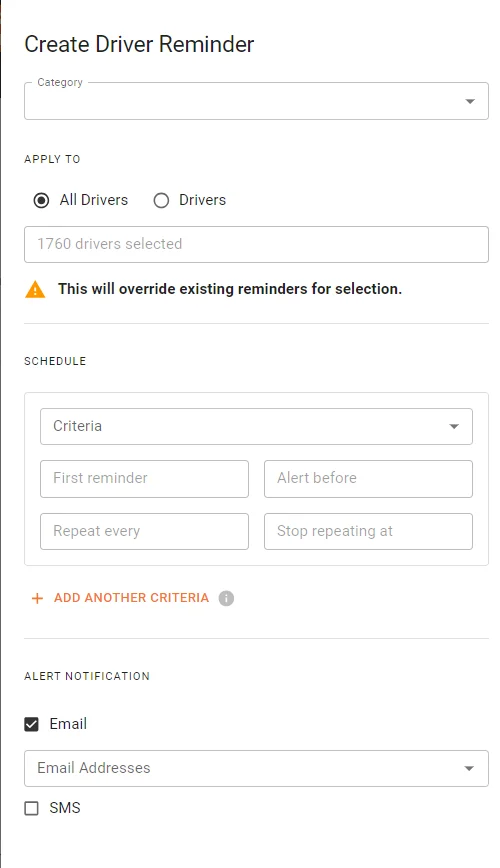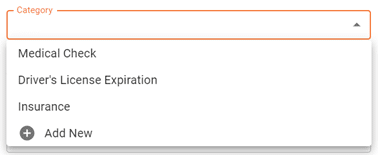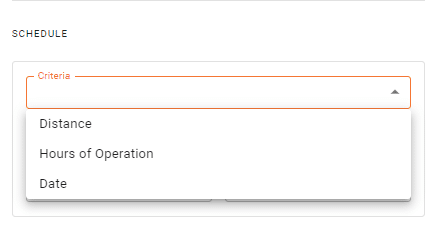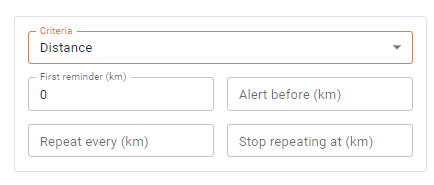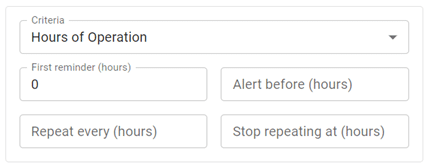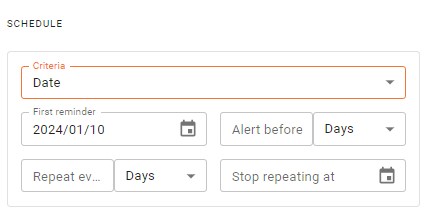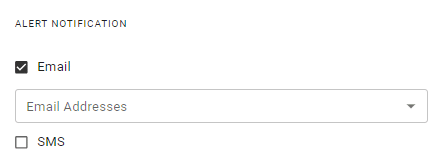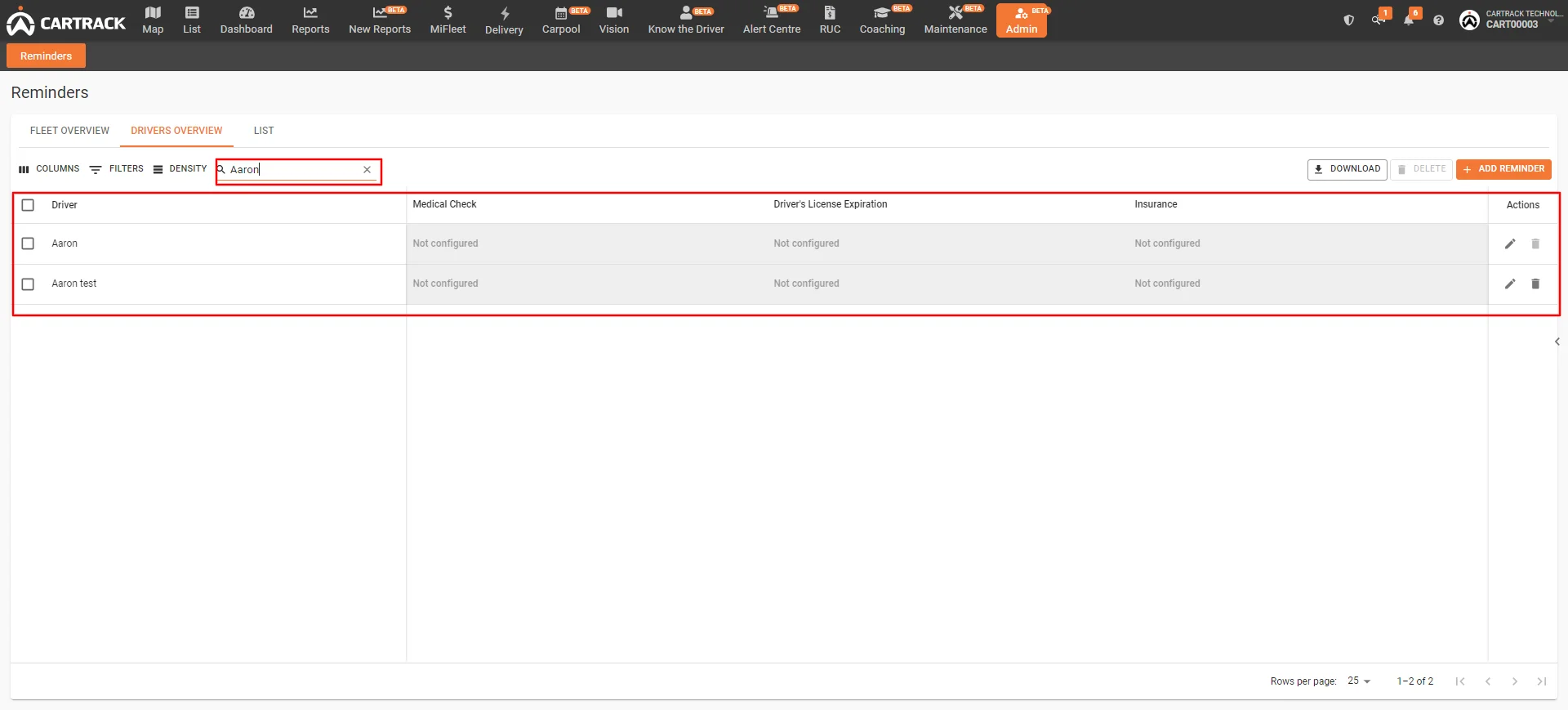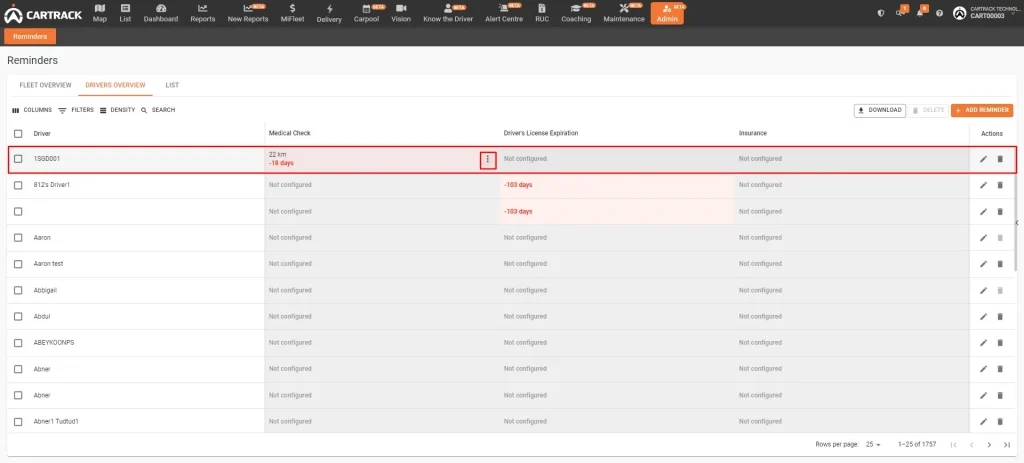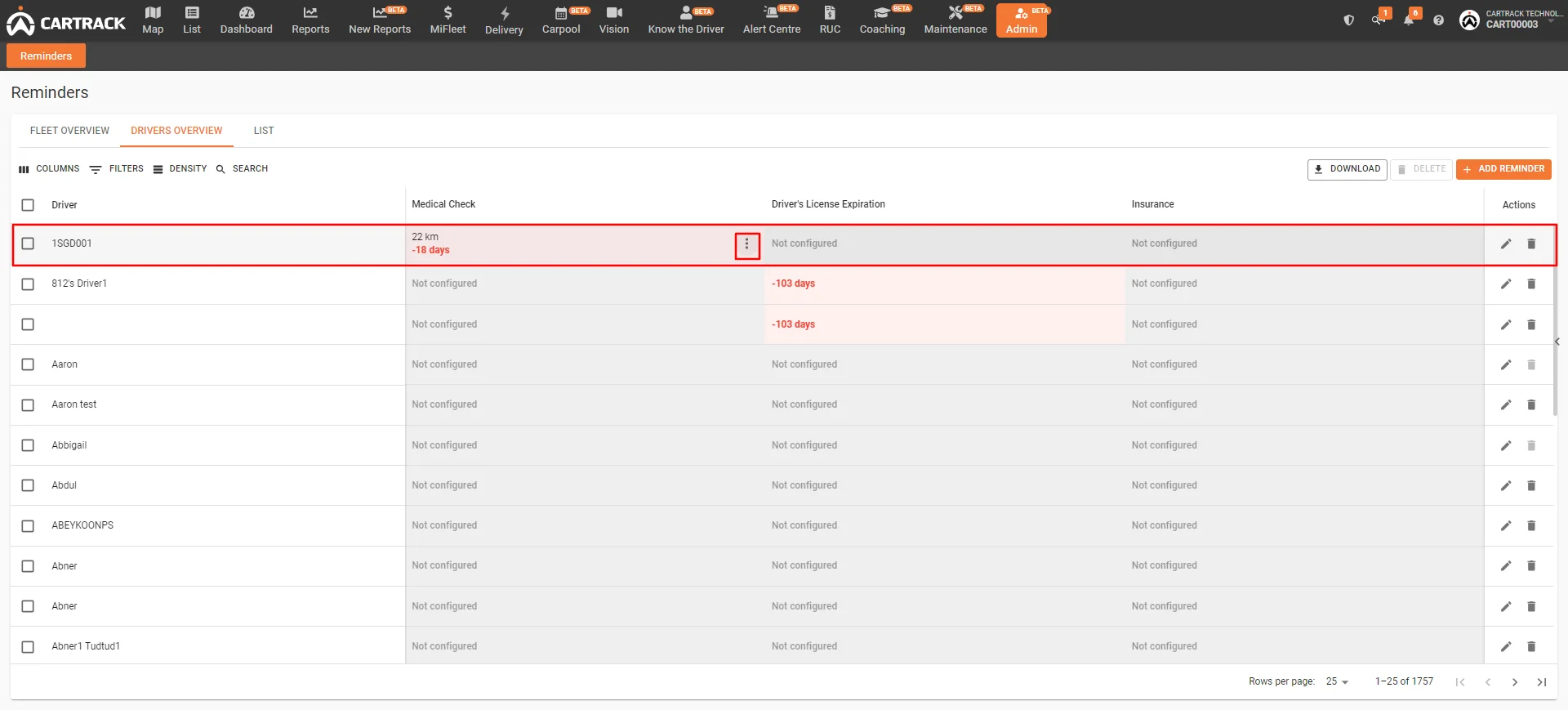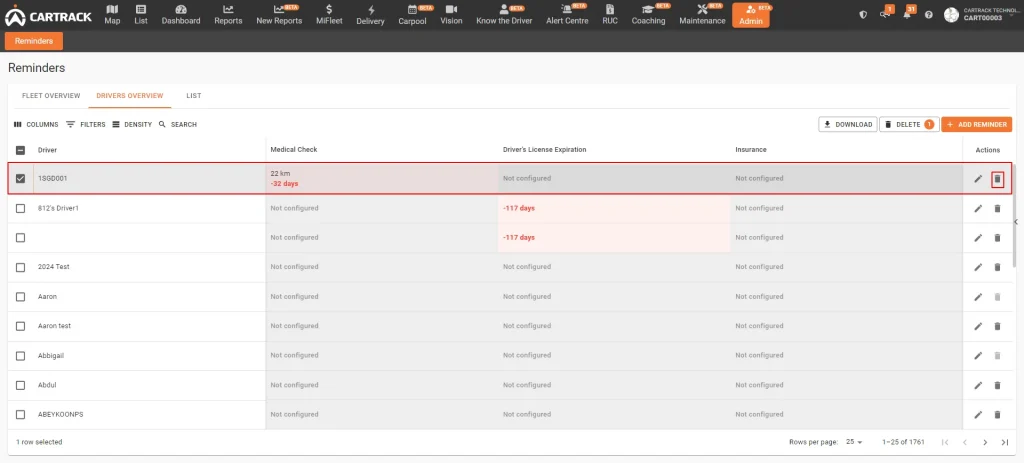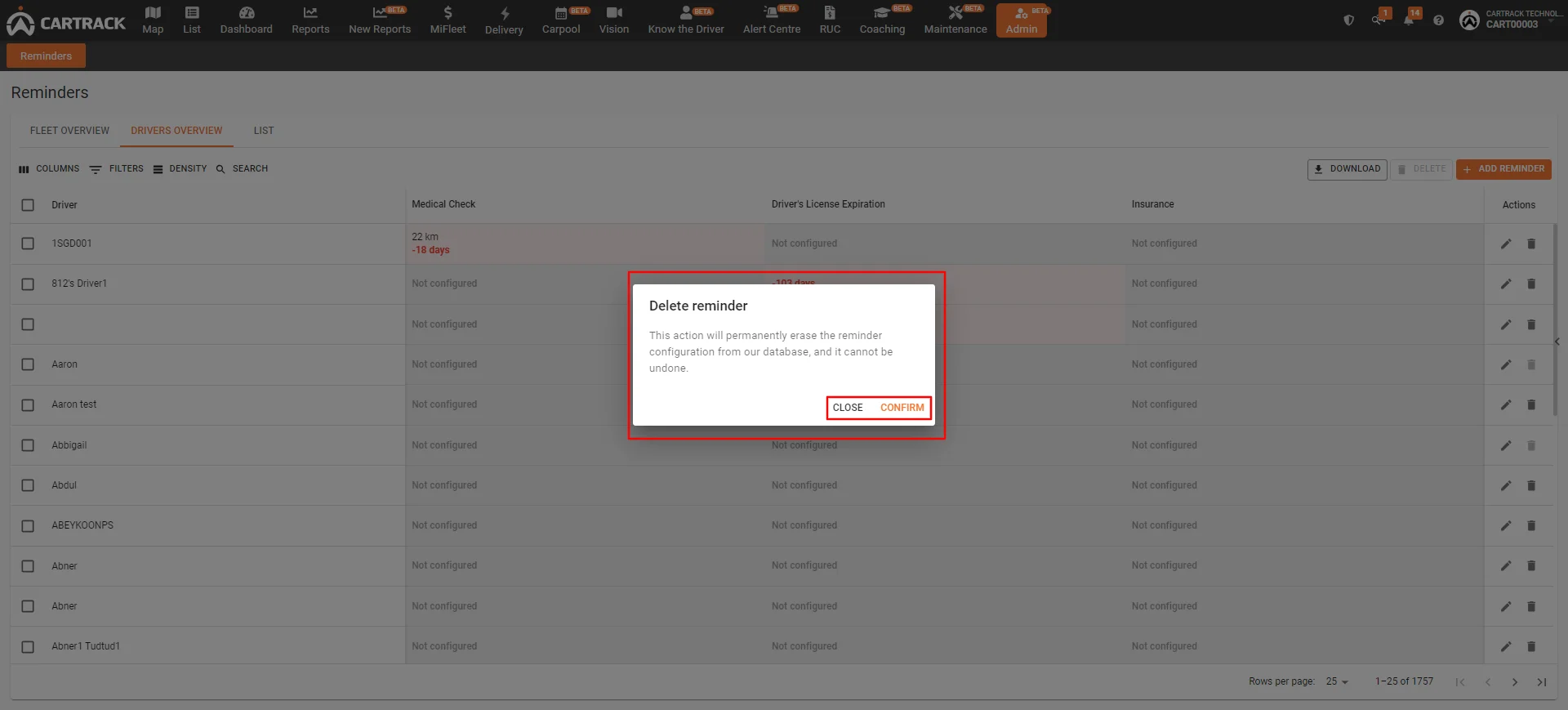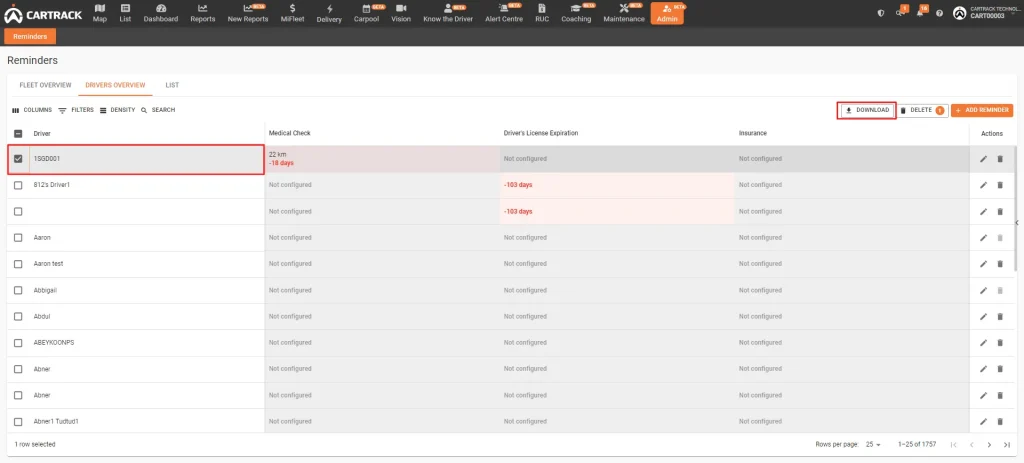Driver overview gives you access to reminders and reports based on all your fleet’s individual drivers.
Reviewing upcoming reminders
Driver overview lets you see all statuses for all reminders you have set, highlighting any upcoming reminders, and helping you quickly spot if a reminder for a specific driver was created or not.Adding new driver reminders
- To add a new reminder, click on the
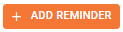 button
button
- Click on
 to view the different reminder categories.
to view the different reminder categories.
Categories
- Select whether you want the reminders to apply to all drivers or specific drivers
- If you want to add a new category, simply click on the “add new” button
- Select when you want the reminders to occur.
a. Select criteria:
b. Fill in the specific reminder information based on the criteria you have selected.
c. You can also add more than one criteria by clicking on![]()
– e.g., You can set a reminder for your vehicle to require servicing after it hits a certain mileage. However, your vehicle will still need servicing after a certain period of time, even if you haven’t hit the mileage limit.
– First reminder (km): Decide after how many kilometers you’d like to receive your reminders. This is used as a cut off for when you need to take action. For example, if action needs to be taken once your driver has travelled 20,000km, you would set your first reminder as 20,000km.
– Alert before (km): Decide how soon you want to receive a reminder before your vehicle has traveled the specified distance (e.g. Receive a reminder 20,000km before your driver has traveled 800km)
– Repeat every (km): Add the interval of your reminders; this shows the frequency of which you need to take action. For example, if action needs to be taken once your driver has travelled 20,000 km, you would set your repeat as 20,000km. Note that this is the frequency after your first reminder. So, for example, if your driver needs to undergo a medical check once they have travelled 20,000km, and then every 10,000km thereafter, you would set your First Reminder as 20,000km and your “Repeat every” as 10,000km.
– Stop repeating at (km): After which distance you’d like to stop receiving reminders. For example, if you no longer need to send your vehicle in for servicing once it has 200,000km on the odometer, you would set this to 200,000km.
– First reminder (hours): Decide after how many hours you’d like to receive your reminders. This is used as a cut off for when you need to take action. For example, if action needs to be taken once your driver has been working for 500 hours, you would put your first reminder as 500 hours.
– Alerts before (hours): Decide how soon you want to receive a reminder before your driver has traveled the specified distance. For example, receive a reminder 100 hours before your driver has worked for 500 hours.
– Repeat every (hours): Add the interval of your reminders; this shows the frequency of which you need to take action. For example, if action needs to be taken every 500 working hours, you would set your repeat as 500 hours. Note that this is the frequency after your first reminder. So, for example, if your driver needs to undergo a medical check once they have worked for 500 hours and then every 100 hours thereafter, you would set your “First Reminder” as 500 hours and your “Repeat every” as 100 hours.
– Stop repeating at (hours): After which distance you’d like to stop receiving reminders. For example, if you no longer need to send your vehicle in for servicing once it has been used for 500 hours, you would set this to 500 hours.
Date options:
– First reminder: Decide which date you’d like to receive your first reminders. For example, if you need to receive a reminder on the 25th of January, you would set this date as your first reminder.
– Alert before (days): Decide how soon you want to receive a reminder before the specified first reminder date. For example, receive a reminder 14 days before your first reminder date, which is the 25th of January.
– Repeat every (days): Add the interval of your reminders; this shows the frequency of which you need to take action. For example, if action needs to be taken every 50 working days, you would set your repeat as 50 days. Note that this is the frequency after your first reminder. So, for example, if your driver needs to undergo a medical check once they’ve worked past a specific date and then every 50 days, you would set your “First Reminder” as the 25th of January and your “Repeat every” as 50 days.
– Stop repeating at (days): After which distance you’d like to stop receiving reminders. For example, if no actions are needed once a driver has been working past a certain date (e.g 25th of July), you would set this to that specific date (25th of July).
- Decide on how you wish to receive your reminder alert notification, whether via email or SMS.
- If necessary, you can add additional comments
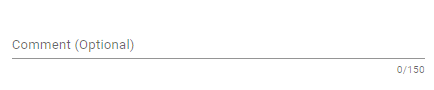
- Once your done, click on

- However, you also have the option to click on
 , which allows you to stop the entire process or restart it.
, which allows you to stop the entire process or restart it.
Searching for specific driver reminders
- Enter the driver’s name into the search box.
- The correct driver will pop up along with its reminders
Editing driver reminders
- Hover over the reminder you wish to edit, then click

- Click on
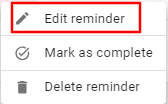
- The above menu will pop up, allowing you to make edits to the reminder you have selected.
Deleting driver reminders
- Hover over the reminder you wish to delete, then click on

- Click on
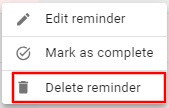
Deleting all reminders for a driver
To delete multiple reminders for your drivers, simply:
- Select the driver whose reminder you wish to delete
- Click on

- Deleting reminders is permanent, so you will see a pop-up that needs you to confirm your decision. If you are certain about deleting, then click on
 . If not, click on
. If not, click on to cancel it.
to cancel it.
Downloading driver reminders
Exporting driver reminders is as simple as:
- Selecting the reminders you wish to export by checking the boxes
- Clicking on the
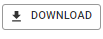 button
button - Selecting the format you want to download the reminder in: