- Click on “New Carpool Request” to create a new request.
- Indicate the details of the booking and select “Book This Vehicle” or “Auto-Book”.
- Driver: Determine the driver for the Carpool booking request.
- Request Description: Input an optional description of the booking if needed.
- Specific Vehicle or Auto-Allocated: Choosing Specific Vehicle allows the user to select available vehicle from a list. Auto-Allocated will only enable the user to choose the category not specific vehicles. (This setting can be set in Carpool Settings)
- Location: Select the location the user going to book the vehicle from.
- Booking Purpose: Selecting the purpose of the booking will filter the available vehicles for booking.
- Vehicle Registration or Vehicle Category: Depending on your selection of Specific Vehicle or Auto-Allocated, this is where you select available vehicle or the vehicle category.
- Booking Timings: Choose your start and stop time here.
- Alternatively, users can select from the calendar format by clicking and dragging their preferred slot.
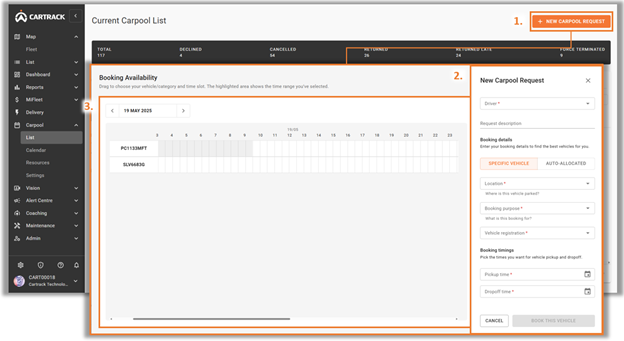
Note:
Purpose of request can be added and tagged to a Vehicle Category.
Vehicle location can be added through Locations in Carpool Settings.
Carpool requests can be automatically approved by the system if the vehicle is available for the requested date and time.
Purpose of request can be added and tagged to a Vehicle Category.
Vehicle location can be added through Locations in Carpool Settings.
Carpool requests can be automatically approved by the system if the vehicle is available for the requested date and time.



