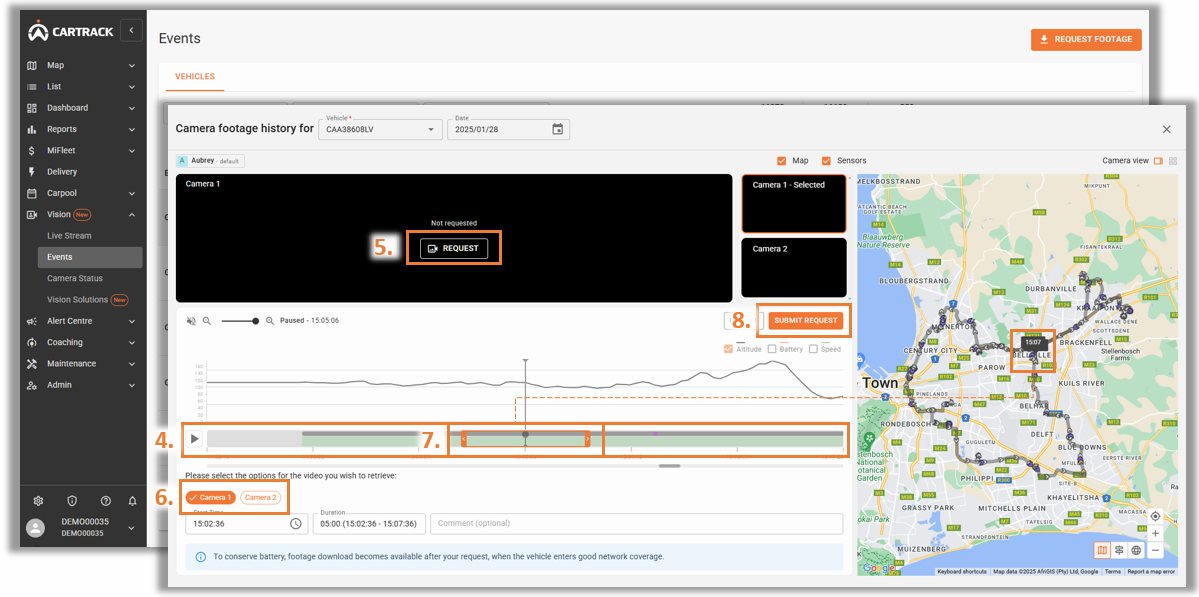Managers can request up to 5 minutes of footage from a vehicle’s cameras for review in case of accidents or emergencies. They can select the desired footage from the available list, which is then uploaded to the web page. This assists managers in case of an emergency or accident.
1. Select “Events” under Vision.
2. At the top right, click on “Request footage”.
3. The following window will pop up, where you can choose:
o Registration: Select which vehicle’s footage you want to receive from the list of footage.
o Date: What date you want to retrieve the footage from.
o Map: View a mini map of the route for the day.
o Sensor: View all sensor events in a graph that occurred for the day.
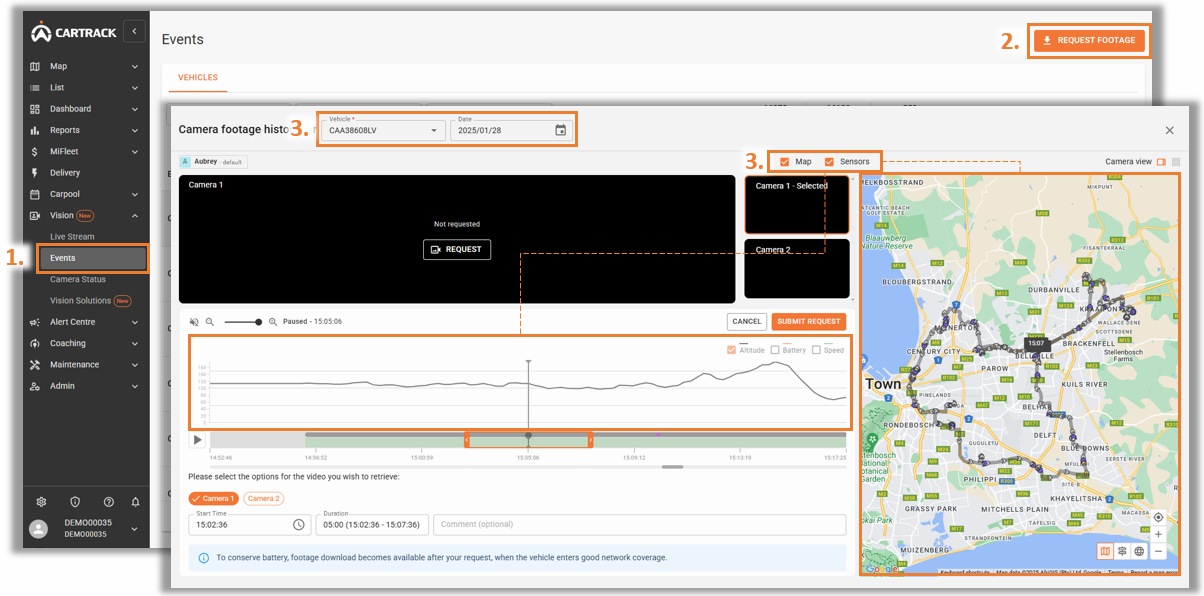
4. Based on the timeline, users can see which period there is footage available for retrieval. Selecting a time on the timeline will also correspond to the location on the Map.
5. Once you have decided on the time, users can select the “Request Footage”.
6. Indicate the camera to retrieve from, as well as the start and duration.
7. Alternatively, users can also click and drag the slider to choose the exact time that you wish to extract the footage.
8. Once done, select “Submit Request”.