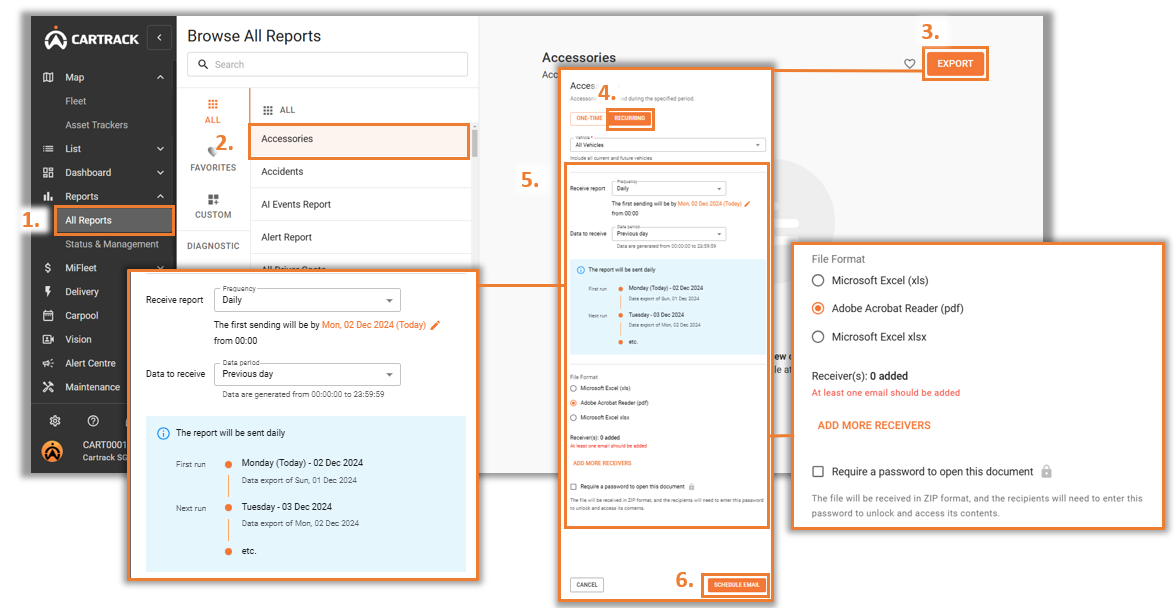Customers can schedule and recur reports based on their preferred frequency. This allows them to automatically receive reports without downloading them every time. Additionally, they can add multiple recipients for the scheduled reports.
1. Click on the “Reports” tab.
2. Select the report you want to schedule.
3. Click on the “Export” tab.
4. Click on the “Recurring” tab on the pop-up screen.
5. Select the frequency at which you want to receive the report and the data period of the report.
○ You can select whether you want to receive a PDF or Excel report,
○ You can also add multiple recipients, and
○ Password protect the reports to ensure that they don’t get viewed or altered by the wrong person.
6. Click on “Schedule email” to save your settings.
Note:
Based on the data period and frequency that you have chosen, a preview will be shown of when the reports will recur.