1. Select “Admin Reminders”.
2. Select between “Fleet Overview” or “Driver Overview” to set reminders.
3. Click on “Add Reminder” to add a new reminder.
4. Input the information accordingly and select “Save”. Reminder Criteria can be set based on:
o Date: Set reminders based on specific dates.
o Distance: Set reminders based on kilometres.
o Hours of Operation: Set reminders based on hours.
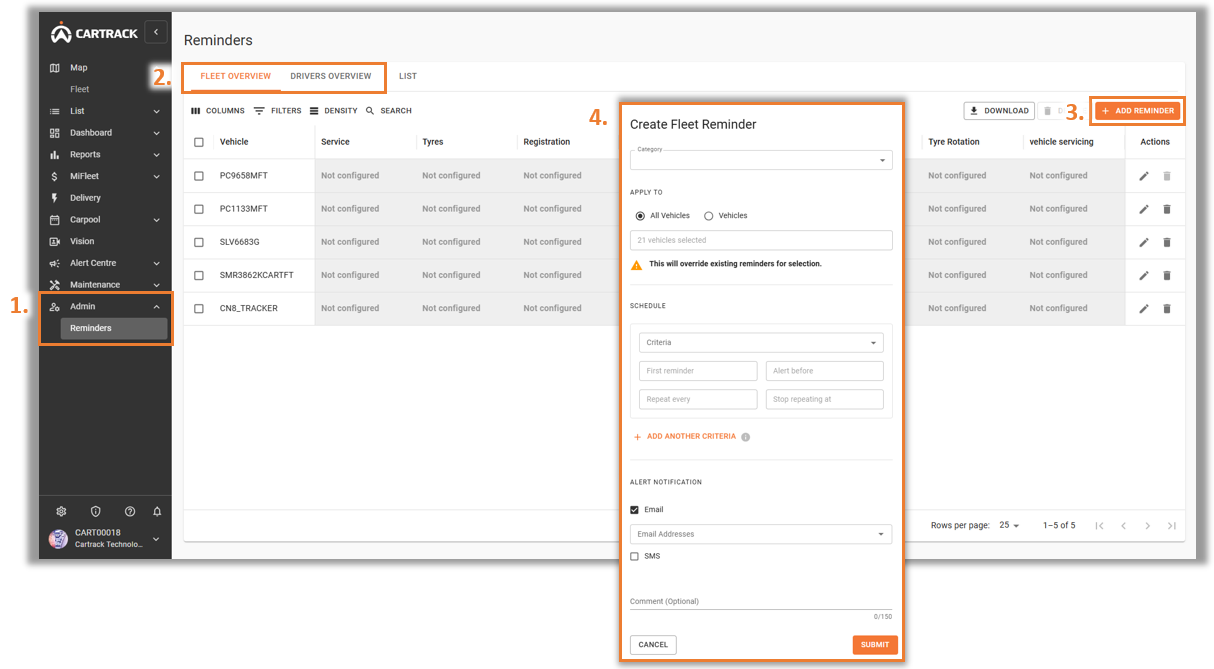
Note:
First reminder: Decide after how many kilometres/hours/a date you would like to receive your reminders. This is used as a cut-off for when you need to take action. For example, if your vehicle needs to go for servicing once it reaches 20,000km on the odometer, you would set your first reminder as 20,000km.
Alert before: Decide the distance/hours/duration when you want to receive an alert notification before the specified First Reminder (e.g. Receive a reminder 800km before your vehicle has travelled 20,000km).
Repeat every (km): Add the interval of your reminders; this shows the frequency at which you need to take action. For example, if you need to take your vehicle in for servicing every 20,000 km, you would set your repeat as 20,000km. Note that this is the frequency after your first reminder. So, if your vehicle needs to get serviced once it has 20,000km on the clock, and then every 10,000km thereafter, you would set your “First Reminder” as 20,000km and your “Repeat Every” as 10,000km.
Stop repeating at (km): After which distance you would like to stop receiving reminders. For example, if you no longer need to send your vehicle in for servicing once it has 200,000km on the odometer, you would set this to 200,000km. Leave this empty to continuously send an alert notification.
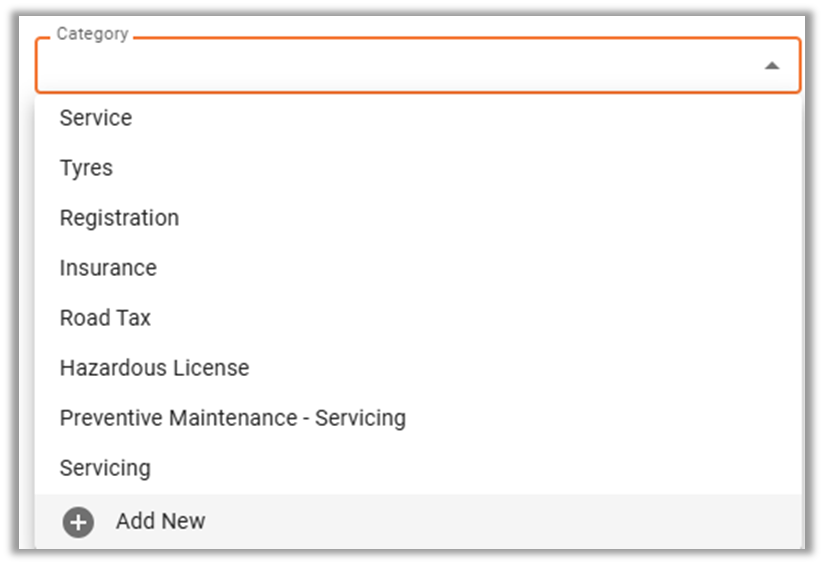
Note:
Users can set their own reminders apart from what is already available by selecting “Add New”.



